NirCmd is a powerful command-line utility for Windows that allows users to automate a wide range of system tasks with a single command. While widely used by IT professionals and power users, some may question whether it’s safe to use on personal or work computers. This concern is understandable, especially when dealing with tools that can alter system behavior. In this article, we’ll take a closer look at NirCmd’s origins, reputation, and functionality to determine its safety. Our goal is to provide clarity for users considering NirCmd for automation, scripting, or day-to-day productivity enhancements on Windows systems.
Is NirCmd a Trusted Program?
Trustworthiness is paramount when evaluating any system-level utility, especially one that operates via the command line. Let’s explore NirCmd’s credibility by examining its developer, community recognition, and longstanding reputation.
Developed by a Reputable Source: NirSoft
NirCmd is the work of Nir Sofer, a well-respected developer known for creating a wide range of free and effective Windows utilities under the NirSoft umbrella. Since the early 2000s, NirSoft has produced dozens of tools designed to assist with system management, network monitoring, password recovery, and file handling. These utilities are consistently praised for their simplicity, portability, and usefulness, particularly among IT professionals and system administrators.
NirSoft operates transparently, with a clean and minimalistic website that offers direct downloads free from ads, popups, or third-party installers. This level of integrity is increasingly rare, and it’s one of the many reasons NirSoft has earned the trust of its user base worldwide.
Widely Trusted in the Tech Community
NirCmd isn’t just a hidden gem; it’s a widely known and frequently recommended tool across numerous technical communities. From Reddit threads and Stack Overflow discussions to YouTube tutorials and IT training resources, NirCmd is often listed among essential tools for scripting and automation on Windows.
Professionals use NirCmd to streamline tasks like adjusting audio settings, shutting down systems remotely, creating shortcuts, or automating repetitive tasks. The tool’s flexibility, combined with its tiny file size and zero installation requirement, makes it especially attractive for portable troubleshooting kits and enterprise scripts.
Its inclusion in trusted software bundles and toolkits is another strong indicator of its acceptance and credibility.
Positive Reviews and Longstanding Reputation
Independent software reviewers and technology bloggers have reviewed NirCmd positively for years. It has been featured on reputable tech websites like TechRepublic, Lifehacker, How-To Geek, and MajorGeeks. These reviews typically highlight NirCmd’s power, versatility, and surprising range of capabilities, given its small footprint.
One common issue that occasionally arises is false-positive alerts from antivirus software. This happens because NirCmd operates from the command line and can execute system-level changes behaviors that some antivirus programs may misinterpret as malicious. However, this is a known limitation of heuristic-based detection, not an indication that NirCmd contains harmful code.
Why Do Some Antivirus Programs Flag NirCmd?
Although NirCmd is a safe and legitimate utility, users may occasionally see warnings or alerts from antivirus software after downloading or executing it. This is not necessarily a cause for concern but rather a reflection of how security programs assess potential threats. Here’s why that happens and why you can trust NirCmd when used responsibly.
Understanding False Positives in Security Software
A false positive occurs when a legitimate application is mistakenly flagged as malicious. This frequently happens with advanced utilities like NirCmd, which are capable of performing powerful operations from the command line. Actions such as muting audio, killing processes, modifying the registry, or shutting down the system while completely valid when used intentionally are also techniques that malware may use. Therefore, even though NirCmd does precisely what it claims without any hidden behavior, some antivirus programs may err on the side of caution and block or warn about it.
Heuristic and Behavior-Based Detection Methods
Most modern antivirus engines go beyond signature-based detection and use heuristic or behavior-based analysis. These methods evaluate how a program behaves rather than matching it against a known list of malicious files. NirCmd is a scripting tool capable of silent execution (i.e., it can run commands without showing a visible window), mimicking specific characteristics of actual malware scripts.
For example, a command like:
nircmd.exe monitor offor
nircmd.exe exitwin rebootIt could look suspicious to antivirus software because it modifies its core system behavior without user interaction. This is particularly true if NirCmd is bundled into another script or used remotely contexts where automation tools are sometimes exploited.
NirCmd Is Not Malware or Spyware
Despite occasional antivirus flags, NirCmd is not malware, spyware, or any form of malicious software. It contains no tracking components, does not connect to the internet, and makes no changes to your system unless explicitly commanded by you. It is developed and maintained by Nir Sofer, a highly respected developer known for a wide range of clean, utility-driven software under the NirSoft brand.
NirSoft’s tools are widely used by IT administrators, forensic analysts, and advanced users. When downloaded directly from the official NirSoft website, you can trust that the file is safe, stable, and free of bloatware or bundled applications.
How to Avoid False Positives
- Always download from the official source. Avoid third-party download sites that may alter or repackage the tool.
- Add an exception to your antivirus. If you trust NirCmd and understand its usage, you can safely allow the file in your antivirus settings.
- Review the command syntax carefully. Ensure any NirCmd script or command is written correctly and intentionally, especially if received from another user or downloaded from forums.
How to Safely Download and Use NirCmd
Always Download from the Official NirSoft Website
The first and most crucial step to ensure the safety of NirCmd on your computer is to download it only from the official NirSoft website (https://www.nirsoft.net). NirSoft is a well-known developer of various system utilities, and their official site is the most reliable and secure place to obtain NirCmd. By downloading directly from the source, you can be confident that you are receiving the latest, unaltered version of the software. Third-party websites or file-sharing platforms may host outdated or compromised versions of the tool, potentially containing malware or other unwanted software. Always double-check the URL to avoid any risky or suspicious sites.
Verify File Integrity with Hash Checks
To ensure that the NirCmd file you downloaded is legitimate and hasn’t been tampered with, it’s advisable to verify its integrity using hash checks. When you download NirCmd from the official website, the developer often provides cryptographic hash values (such as MD5, SHA-1, or SHA-256) for each downloadable file. You can use a hash-checking tool (many are available for free) to compare the checksum of your downloaded file with the one listed on the website. If the values match, you can be sure the file is the original, untampered version. This extra step adds a layer of security, ensuring that you’re not inadvertently running a version that’s been modified to include malicious code.
Avoid Third-Party Download Sites
Many third-party websites offer NirCmd for download; it’s essential to avoid these sources. Some unofficial sites may bundle NirCmd with additional software, such as adware, spyware, or other malicious programs. Even if these sites appear reputable, there’s no guarantee they are providing clean or safe versions of NirCmd. These bundled programs can lead to unwanted pop-ups, data collection, or even system compromises. To minimize risks, always avoid downloading NirCmd from third-party websites and instead stick to the official NirSoft domain or other trusted sources recommended by NirSoft itself. Additionally, be cautious about websites that offer NirCmd in a zipped or executable format that could be disguised with additional files, which might contain harmful elements.
Automating System Settings
NirCmd simplifies the process of automating everyday system settings without compromising system security. For example:
Volume Control: NirCmd can adjust the system volume to a specific level or mute/unmute the sound with a single command. This is particularly useful for users who need to quickly manage audio without diving into settings menus.
Example command:
nircmd.exe setsysvolume 5000This command safely adjusts the volume level, offering a convenient way to automate audio management tasks.
Turn Off Monitor: For energy-saving purposes or to prevent screen burn-in, NirCmd allows users to turn off the monitor automatically with the following command:
nircmd.exe monitor offThis simple command turns off the monitor without affecting the operating system or other processes, ensuring that the computer continues running while conserving energy.
By automating these tasks, NirCmd allows users to improve workflow efficiency without introducing any risk to the operating system.
Reliance by IT Professionals and Advanced Users
IT professionals, system administrators, and advanced users often rely on NirCmd for a variety of automation tasks. Some common uses include:
- Batch Scripting: NirCmd is frequently used in batch files or scripts to automate complex system management tasks. IT professionals may use NirCmd in scripts to control multiple machines, configure network settings, and manage system configurations remotely.
- Remote System Control: NirCmd can be used in a variety of administrative tasks that involve remote control or system monitoring. For example, it can be scripted to perform scheduled shutdowns, system restarts, or even initiate security protocols on multiple computers in an enterprise network. These tasks are executed safely, as NirCmd only interacts with predefined system operations and does not alter critical system files or settings.
- Time-Saving for Regular Tasks: Many IT professionals use NirCmd for routine administrative tasks such as logging off users, launching specific programs at startup, or closing applications. Its reliability and ease of use make it a preferred tool in IT environments where efficiency and precision are key.
Seamless Integration into System Administration and Scripting
NirCmd’s compatibility with system administration tasks and scripting makes it a highly valuable tool for enterprise environments and large-scale operations. Examples of its integration into administrative workflows include:
- Scheduled System Tasks: NirCmd can be incorporated into Windows Task Scheduler to run commands at specified times or intervals. For instance, an administrator can schedule a task to turn off the computer at the end of the workday, ensuring no resources are wasted while ensuring automation.
- Windows Environment Customization: System administrators can use NirCmd to configure and customize Windows settings across many machines. Commands such as opening specific applications on startup, adjusting display settings, and controlling system sounds can be run in scripts to maintain consistency across systems in large organizations.
- Network and Security Monitoring: NirCmd can monitor security alerts and network performance by running automated tasks such as logging off inactive users, shutting down specific processes, or gathering system data for troubleshooting.
Enhanced Safety Through Control and Transparency
NirCmd operates with minimal system intrusion, meaning it executes commands that users explicitly define, which enhances its safety. Unlike other utilities that may require advanced configurations or have the potential to affect the system’s integrity, NirCmd’s predictable behavior ensures that it doesn’t introduce unintentional changes. For example, each command can be thoroughly tested, and the execution of scripts can be easily audited.
Additionally, since NirCmd does not install unnecessary background services or modify system files, it remains lightweight and non-intrusive, further assuring its safety for regular use.
Best Practices for Using NirCmd Responsibly
Keep Backups Before Running Advanced Scripts
Before executing any advanced scripts or commands in NirCmd, always create backups of your important data and system configurations. While NirCmd itself is generally safe, some commands have the potential to modify system settings, delete files, or disrupt processes if not used correctly. For example, commands like exit win power off could shut down your computer unexpectedly, or file manipulation commands could overwrite essential files. To protect against unforeseen consequences, follow these steps:
- Backup your system: Use built-in Windows tools like File History or a third-party backup solution to ensure all critical data is preserved.
- Backup-specific settings: If you change system configurations (such as volume levels or display settings), ensure you can quickly revert those settings.
- Restore points: Consider creating a system restore point before running new scripts. This allows you to roll back your entire system to its previous state if something goes wrong.
By taking these precautions, you minimize the risk of data loss or system instability, which provides peace of mind while using NirCmd.
Use Commands You Understand—Refer to the Official Documentation
NirCmd offers a broad range of commands, some of which can alter system functions in ways that may not be immediately apparent. To avoid potential issues, only execute commands that you fully understand. Here’s how you can ensure safe usage:
- Study the command syntax: NirCmd commands can be powerful, but misuse can lead to unintended consequences. Always double-check the command syntax, parameters, and expected outcomes before execution.
- Consult the official documentation: NirCmd’s developer, Nir Sofer, provides comprehensive documentation that explains each command’s function. It’s crucial to familiarize yourself with this resource before attempting to use new commands. The official documentation will provide examples, limits, and specific instructions for each task.
- Research before experimenting: If you’re unsure about a command, look up tutorials or forums where experienced users discuss their experiences. This ensures you understand its behavior and potential side effects.
By following these guidelines, you can confidently use NirCmd without inadvertently causing system malfunctions or errors.
Test Scripts in Non-Critical Environments
Testing new scripts or commands in non-critical environments is one of the best ways to ensure that NirCmd works as expected without risking your central system. Here’s a step-by-step guide for testing NirCmd safely:
- Use a virtual machine (VM): A VM is a fully isolated environment that allows you to simulate the actions of NirCmd without affecting your central system. By using a tool like VirtualBox or VMware, you can create a clean Windows environment to test commands and scripts.
- Test on a secondary system: If you have access to a secondary computer or a non-production system, use it to test new commands. This ensures that if anything goes wrong, your primary system remains unaffected.
- Test incrementally: Start by testing small, simple commands and gradually progress to more complex scripts. This step-by-step approach allows you to verify that each command is working as expected without overwhelming your system.
- Monitor the effects: During testing, carefully monitor the system’s response to each command. Check for any unexpected changes, crashes, or slowdowns. If something doesn’t seem right, you can quickly halt the process and try a different approach.
By thoroughly testing NirCmd in a controlled setting, you ensure that scripts will perform safely when deployed in real-world scenarios.
Conclusion
In conclusion, NirCmd is a safe and reliable tool when downloaded from the official NirSoft website. Professionals widely use it for automating system tasks, and its reputation within the tech community is strong. However, like any powerful utility, it’s essential to exercise caution. Always download it from trusted sources, verify file integrity, and familiarize yourself with its commands before executing them. By following best practices, you can confidently harness NirCmd’s capabilities while minimizing any risks, ensuring it remains a valuable asset for automating routine tasks on your computer.