NirCmd is a powerful, lightweight command-line utility for Windows that allows users to automate and control various system tasks with ease. Among its many capabilities, controlling system volume is one of its most practical features. Whether you need to adjust the volume on the fly, mute sound at specific times, or automate volume changes through scripts, NirCmd offers a simple and efficient solution. In this guide, we’ll walk you through how to use NirCmd to control system volume, offering you complete control over your audio experience without the need for additional software.
Why Control System Volume with NirCmd?
Automation of Volume Adjustments
NirCmd allows you to automate volume changes, saving you time and effort. Whether you need to adjust the volume at specific times or in response to system events, NirCmd makes it easy to schedule these adjustments using Windows Task Scheduler or batch files. This can be especially useful for tasks like muting the sound overnight or setting the volume to a specific level when you start your computer. With NirCmd, volume control becomes a seamless, hands-off process.
Easy Access via Command-Line Interface
Unlike traditional volume control methods, which require interacting with a graphical interface, NirCmd enables users to adjust system volume directly through the command line. This offers a fast and efficient way to execute volume adjustments without navigating through menus or relying on third-party software. Command-line access also makes it easier to incorporate volume changes into scripts or automation routines, giving you complete control with minimal effort.
Flexibility in Setting Custom Volume Levels
NirCmd provides unparalleled flexibility when it comes to setting custom volume levels. You can specify precise volume values (ranging from 0 to 65535) to match your exact preferences, whether you want the system muted or set to a particular volume. This fine-grained control ensures that you can tailor your audio experience exactly how you like it without being restricted to the default options offered by standard volume control interfaces.
How to Control System Volume with NirCmd?
Step 1: Download and Set Up NirCmd
To start using NirCmd for controlling your system volume, follow these steps:
Download NirCmd
First, you need to download the NirCmd executable. It’s available for free on the official NirCmd website:
Download NirCmd from NirSoft.
- Click the download link to retrieve the tool. The file is typically small (under 1MB), so it will download quickly.
Extract the NirCmd Executable
NirCmd does not require installation since it’s a portable tool. After downloading the file (typically a .zip archive), extract it to a location on your computer where it’s easy to access. Some suggestions include:
- A dedicated folder for utilities (e.g., C:\Tools\NirCmd).
- Your Desktop for easy access and quick execution.
Simply right-click the downloaded .zip file and select “Extract All” to choose your desired folder.
No Installation Needed
NirCmd is portable; there’s no setup process to follow. After extraction, the nircmd.exe file can be run directly from its folder. You don’t need to go through a traditional installation wizard just place it in a folder, and you’re ready to start using it.
Administrator Privileges
Some commands, especially those affecting system settings like volume control, may require elevated privileges to execute successfully. To ensure NirCmd works without issues, follow these steps:
- Right-click on nircmd.exe.
- Select Run as administrator from the context menu.
Running NirCmd as an administrator ensures that it can access and modify system-level settings such as adjusting volume or muting the sound. If you encounter issues with specific commands not working as expected, this is likely due to missing permissions.
Verifying the Setup
Once NirCmd is set up in your chosen folder, open the Command Prompt to test if the tool is ready to use. Navigate to the folder containing nircmd.exe using the cd command and type:
nircmd.exeIf it executes correctly and shows the list of available commands, you’re all set to proceed with controlling your system volume using NirCmd.
Step 2: Launching NirCmd from Command Prompt
Opening the Command Prompt (CMD) in Windows
To begin using NirCmd, the first step is to launch the Command Prompt. Here’s how:
- Press the Windows key or click on the Start menu.
- Type “cmd” in the search bar.
- Click on Command Prompt when it appears in the search results. Alternatively, you can press Win + R, type cmd, and press Enter to open the Command Prompt directly.
Navigating to the Folder Where NirCmd.exe is Located
Once the Command Prompt is open, you need to navigate to the folder where the nircmd.exe file is saved:
Use the cd (change directory) command to move to the folder where nircmd.exe is stored. For example, if NirCmd is in the C:\Tools folder, you would type:
cd C:\ToolsPress Enter to execute the command, and you’ll be taken to that folder.
Invoking NirCmd Commands
To execute any NirCmd command, use the following syntax:
nircmd.exe <command> <parameters>For example, if you want to set the system volume, the command would look like this:
nircmd.exe setsysvolume 5000Here, nircmd.exe is the executable, setsysvolume is the command to set the volume, and 5000 is the volume level. Be sure to replace 5000 with the desired volume level in the valid range (0-65535).
Step 3: Setting the Volume with NirCmd
To adjust the system volume using NirCmd, you’ll use the command nircmd.exe setsysvolume . The parameter defines the volume intensity, with a range of values between 0 and 65535. A value of 0 represents mute, while 65535 corresponds to the maximum volume.
Example Command for Setting Volume
For instance, the following command sets the volume to a specific level:
ircmd.exe setsysvolume 5000Understanding the Volume Level
In this case, 5000 represents approximately 7.5% of the maximum volume, offering a lower volume setting than the default. Adjust the value to suit your preference, from muted to full volume, based on your needs.
Step 4: Adjusting the System Volume Gradually with NirCmd
NirCmd allows you to set a specific system volume level and provides the flexibility to adjust it incrementally. This is especially useful when you want to increase or decrease the volume in small steps without setting an exact value.
To do this, you can use the changes volume command:
nircmd.exe changesysvolume <delta_value>The represents the amount by which the volume will change. Positive values increase the volume, while negative values decrease it.
Examples:
nircmd.exe changesysvolume 5000 # Increase volume by 5000 units
nircmd.exe changesysvolume -5000 # Decrease volume by 5000 unitsThis approach gives you fine control over audio levels, ideal for scripting or shortcut-based volume management.
Step 5: Muting and Unmuting the System Volume Using NirCmd
Controlling audio muting through NirCmd is straightforward and especially useful for creating shortcuts or automating quiet periods, such as during meetings or nighttime hours. To mute the system volume, use the following command:
nircmd.exe mutesysvolume 1This command instantly silences all system audio output. To unmute the volume and restore sound, use:
nircmd.exe mutesysvolume 0You can also toggle between mute and unmute states using:
nircmd.exe mutesysvolume 2These commands are ideal for scripts, scheduled tasks, or quick-access shortcuts, giving you seamless control over your system’s audio settings.
Automating Volume Control with NirCmd
Manually controlling your system’s volume can be repetitive, especially if your routine calls for consistent volume adjustments at specific times. With NirCmd, you can automate these changes for convenience and efficiency. Below are two effective methods: using Windows Task Scheduler and creating desktop shortcuts.
Scheduling Volume Changes Using Task Scheduler
Automating volume adjustments with Windows Task Scheduler allows you to run NirCmd commands at designated times perfect for daily routines or system management.
Step-by-Step Instructions:
- Open Task Scheduler: Search for “Task Scheduler” in the Start menu and launch it.
- Create a Basic Task: Click “Create Basic Task” in the right-hand panel.
- Name Your Task: Give it a name like “Mute Volume at Night” or “Set Morning Volume.”
- Set the Trigger: Choose “Daily,” then set the time you want the command to run.
- Choose the Action: Select “Start a program”.
- Enter NirCmd Path and Command:
- In the Program/script field, enter the full path to nircmd.exe.
- In the Add arguments field, enter a command such as:
mutesysvolume 1(to mute) or
setsysvolume 40000(to set the volume to a moderate level).
- Finish and Confirm: Review and save the task.
Example Use Case:
- Mute the system at night (e.g., 10:00 PM daily)
- Set the volume to a specific level each morning before work or school
Creating Desktop Shortcuts for Quick Volume Control
For quick, on-demand volume adjustments, desktop shortcuts provide an efficient solution using NirCmd commands.
How to Create a Shortcut:
- Right-click on Desktop → Select New > Shortcut.
- Enter the Command:
"C:\Path\To\nircmd.exe" setsysvolume 30000(Replace with your actual path to nircmd.exe and preferred volume level.)
- Click Next → Name the shortcut (e.g., “Set Volume to 50%”).
- Click Finish.
Example Use Case:
One-click access to:
- Set the system volume to a preferred level
- Instantly mute or unmute the system
- Increase or decrease volume by a fixed step
Additional Tips and Tricks
Enhancing your use of NirCmd goes beyond essential volume control. By combining commands and using batch files, you can create seamless workflows that simplify everyday tasks, automate routines, and boost productivity. Below are two advanced methods to take full advantage of NirCmd’s capabilities.
Using NirCmd in Combination with Other Commands
One of NirCmd’s strengths is its ability to execute multiple commands in a single line. This makes it ideal for pairing system-level actions with application launches or process control. With a single command, users can automate real-life use cases such as preparing the system for a presentation, movie session, or focused work session.
Use Case Examples:
- Mute system sound before launching a media player:
nircmd.exe mutesysvolume 1 && start wmplayer.exeThis command first mutes your system volume and then launches Windows Media Player.
- Set volume to a desired level before launching an app:
nircmd.exe setsysvolume 45000 && start notepad.exeUseful if you’re starting an application that requires a specific sound level or environment.
- Pause background audio and launch a call app:a
nircmd.exe mutesysvolume 1 && start zoom.exeIdeal for reducing noise before entering a virtual meeting.
These command combinations can be run directly from the Command Prompt or saved as shortcuts for quick access.
Creating Batch Files for Streamlined Automation
Batch files (.bat) are simple text files that contain a sequence of commands to be executed in order. When paired with NirCmd, they enable bulk control of system behaviors, which is helpful for both personal routines and professional environments.
How to Create a Batch File:
- Open Notepad or any text editor.
- Enter your desired NirCmd commands, each on a new line.
- Save the file with a .bat extension, e.g., start_media_mode.bat.
- Double-click the file to execute all commands in sequence.
Example Batch File: Media Playback Setup
@echo off
nircmd.exe setsysvolume 30000
nircmd.exe mutesysvolume 0
start "" "C:\Program Files\VideoLAN\VLC\vlc.exe"What This Does:
- Sets the system volume to a moderate level.
- Ensures the system is unmuted.
- Launches VLC Media Player.
Other Use Cases:
- Automate your morning routine by opening work-related applications at a set volume.
- Create a “Do Not Disturb” mode that mutes sound and disables the monitor.
- Build startup scripts for silent system boot-ups or timed audio events.
Batch files can also be scheduled via Windows Task Scheduler, allowing full automation without manual intervention.
Troubleshooting Common Issues
Even though NirCmd is a reliable utility, users may occasionally encounter issues when attempting to control system volume. Below are two common problems and practical solutions.
Issue 1: “Access Denied” or Permission Errors
If you receive an “Access Denied” error or similar permission-related message, it’s likely due to insufficient user privileges. NirCmd requires administrator rights for specific system-level actions, such as adjusting volume settings. To resolve this:
Right-click on cmd.exe and select “Run as Administrator” before executing NirCmd commands.
Alternatively, create a shortcut to NirCmd and set it to always run with administrative privileges via the shortcut properties.
Issue 2: Volume Not Changing as Expected
If the volume doesn’t respond to your NirCmd commands, consider the following troubleshooting steps:
- Check for Conflicts: Other software such as third-party audio managers or sound drivers—may interfere with volume control. Try disabling or temporarily closing them.
- Verify Command Execution: Ensure you’re executing NirCmd from the correct directory. If nircmd.exe is not in your system PATH, you must navigate to its folder or use the full path in your command.
- Test with Basic Commands: Try simple commands like nircmd.exe mutesysvolume 1 to confirm that NirCmd is functioning correctly.
Conclusion
Conclusion, NirCmd offers a robust, efficient, and flexible way to control system volume on Windows using simple command-line instructions. Whether you need to set a fixed volume level, mute audio instantly, or automate volume adjustments through scheduled tasks, NirCmd provides a reliable solution without the need for complex software. Its lightweight, portable nature makes it ideal for both personal and professional use. By mastering just a few key commands, users can streamline audio management and enhance productivity. For anyone seeking greater control over their system’s sound settings, NirCmd is an innovative and practical tool worth integrating into daily workflows.