NirCmd is a powerful and versatile command-line utility for automating tasks and controlling various system functions on Windows. Whether adjusting volume, managing files, or shutting down the system, NirCmd provides an efficient solution for power users and IT professionals alike. However, users often question its compatibility across different versions of Windows. With its lightweight design and broad functionality, NirCmd is generally compatible with modern Windows versions, but its performance may vary on older systems. This article explores the compatibility of NirCmd with various Windows versions and provides insights into its functionality on legacy systems.
Compatibility Overview
Supported Windows Versions
NirCmd is designed to be a lightweight and highly versatile utility, making it compatible with a wide range of Windows operating systems. Below is a breakdown of the officially supported versions and how NirCmd performs on each:
Windows 10 (and later versions):
NirCmd is fully optimized for the latest Windows operating systems, including Windows 10 and newer releases such as Windows 11. These versions have the most robust support for modern hardware, drivers, and features, ensuring that NirCmd performs efficiently with minimal issues. Users of Windows 10 and later can take full advantage of all NirCmd functionalities, including new features introduced in the latest updates.
Windows 8 / 8.1:
Although Windows 8 and 8.1 are older than Windows 10, NirCmd remains fully compatible with these versions. Both operating systems have most of the same capabilities as Windows 10, ensuring that NirCmd works smoothly. However, users might notice slightly reduced performance or missing features compared to the latest Windows versions, mainly as Windows 8 no longer receives active support or updates from Microsoft.
Windows 7:
NirCmd runs well on Windows 7, which remains a popular operating system despite Microsoft’s end of official support. Most basic functionalities such as file management, volume control, and task automation work seamlessly on Windows 7, although some advanced features introduced in newer Windows versions may not be fully supported.
Windows Vista:
Despite being an older operating system with limited ongoing support from Microsoft, NirCmd still offers compatibility with Windows Vista. Users can expect most basic functions (e.g., controlling system volume or managing files) to work correctly. However, some advanced commands may not function as intended on Vista due to its aging architecture and lack of updates. Users on Vista should also be aware that security vulnerabilities may be a concern, so NirCmd may not be as reliable or secure as it is on newer systems.
NirCmd is designed to provide an efficient and streamlined user experience across all supported versions, offering a broad range of automation features on both modern and older Windows systems.
Minimum System Requirements
NirCmd’s small size and light system requirements ensure that it can run smoothly on a variety of machines, including older or less powerful hardware. However, there are a few essential hardware and software components needed to ensure optimal performance. Below are the specific minimum system requirements for running NirCmd on supported Windows versions:
Processor:
NirCmd does not require a high-performance processor. An essential Intel or AMD CPU from the last 10 years is more than adequate. A dual-core processor should be sufficient to run NirCmd and execute its commands without any issues.
RAM:
NirCmd is exceptionally lightweight and requires minimal RAM. While it can technically run with as little as 512MB of RAM, it’s recommended that you have at least 1GB of RAM for smooth performance, especially if other applications are running in the background.
Disk Space:
NirCmd is a very small executable, taking up less than 1MB of storage space on your hard drive. This ensures that it can be stored on virtually any device, including older computers with limited disk capacity.
Operating System:
As noted earlier, NirCmd is compatible with Windows 7, Vista, 8, 8.1, 10, and later versions. It doesn’t require any specialized drivers or components, but it does rely on the base functionality provided by the operating system to execute commands.
NET Framework (if required):
Although NirCmd’s essential functions don’t require the .NET Framework, some advanced commands (such as file management or automation of certain tasks) may require .NET to be installed on the system. In these cases, the specific version of the .NET Framework required will depend on the functionality being used. It is essential to have at least .NET Framework 4.0 or higher installed on the system if you’re using these advanced features.
Administrator Privileges:
Certain operations, such as shutting down the computer or adjusting system-level settings, may require administrator privileges. Therefore, users may need to run NirCmd with elevated permissions (right-click the executable and choose “Run as Administrator“) to perform tasks that affect system configuration.
Display Resolution:
NirCmd operates in the background without a graphical user interface, so it doesn’t require a specific display resolution. However, users should ensure that their display supports at least a basic level of graphical output, which is typical for most modern displays.
Why NirCmd’s Requirements Are Minimal
NirCmd is designed to be a highly efficient utility that uses very few system resources. Its primary purpose is to allow users to perform tasks without consuming significant system resources or requiring powerful hardware. Its small file size, lack of a graphical interface, and efficient use of system memory make it ideal for use on both modern and older computers.
By minimizing system requirements, NirCmd ensures that users with low-end or older systems can still automate processes and streamline their tasks effectively without experiencing lag or performance issues.
Older Versions of Windows and NirCmd Compatibility
Windows XP Compatibility: Challenges and Limitations
Legacy System Constraints
Windows XP is an older operating system that lacks support for modern features and updates, which NirCmd relies on for optimal performance. As a result, specific NirCmd commands, particularly those requiring newer system capabilities or security updates, may not execute correctly or at all.
Inconsistent Functionality
NirCmd can run on some Windows XP systems; users may experience issues where specific features do not function as intended. For example, commands related to system-level adjustments or newer hardware might encounter compatibility problems. Additionally, XP’s outdated service packs can interfere with NirCmd’s smooth operation.
Security Vulnerabilities
Windows XP no longer receives security patches from Microsoft; using NirCmd on this OS introduces potential vulnerabilities. Older system components may not support secure interactions with modern applications, which could cause erratic behavior or compromise system stability when running NirCmd commands.
Recommendations for Users on Legacy Systems like Windows XP
Running NirCmd in Compatibility Mode
For Windows XP users, running NirCmd in compatibility mode may help bypass specific compatibility issues. Compatibility mode forces the operating system to emulate the environment of earlier versions of Windows, which can make NirCmd run more smoothly.
Administrator Privileges
In some cases, XP’s security restrictions might prevent NirCmd from executing specific commands. To resolve this, users should run NirCmd with administrator privileges. This grants the tool the necessary permissions to modify system settings or perform tasks that require elevated access.
Caution with System Commands
Given the outdated nature of XP, users should exercise caution when utilizing system-level commands (e.g., shutting down the computer, altering system files) through NirCmd. These commands may not work reliably, and improper use could lead to system instability or data loss.
Alternatives for Legacy Users
If NirCmd fails to deliver consistent results on Windows XP, users may consider switching to alternative automation tools that are more compatible with legacy systems. Options like AutoHotkey or PowerShell offer similar functionality and are better suited for automating tasks on older operating systems. These tools also provide more flexible scripting options, enabling users to automate a broader range of functions without relying on outdated software.
Consider Upgrading the Operating System
Ultimately, the best solution for users of Windows XP is to consider upgrading to a more modern version of Windows. While upgrading may not be possible on some older hardware, it can offer excellent stability, security, and compatibility with modern utilities like NirCmd.
Compatibility Issues and Limitations
Known Compatibility Issues
NirCmd is a versatile utility that works well across many versions of Windows; it’s not immune to compatibility issues, mainly when used on older systems such as Windows XP or early iterations of Windows 7. These issues can arise for various reasons:
Unsupported Commands: Some advanced commands introduced in newer versions of Windows, such as those that manage system features like modern hardware acceleration or advanced audio features, may not work as expected on legacy systems. For instance, commands that interact with Windows 10-specific features like Cortana or the Action Center will fail on older operating systems.
System Updates Conflicts: Over time, updates to Windows, especially in security patches and service packs, can interfere with the proper functioning of older utilities like NirCmd. In some cases, these updates might cause specific NirCmd commands to fail or behave unpredictably, particularly those that control system settings or interact with hardware features.
Driver and Hardware Support: On older versions of Windows, hardware drivers may not fully support newer NirCmd functions, such as adjusting audio levels through software or interacting with modern display settings. This is common on systems with outdated or unsupported audio/video drivers.
How to Address These Issues:
Run as Administrator: Many NirCmd commands require elevated privileges to modify system settings or control hardware. Users should always run NirCmd as an administrator to avoid permission errors, especially when performing system-level tasks like shutting down the computer or altering the volume.
Compatibility Mode: For users on older systems like Windows XP, running NirCmd in Compatibility Mode for an earlier version of Windows (such as Windows XP or Windows 7) can help resolve inevitable command failures. Right-click the NirCmd executable, go to properties, and select the Compatibility tab to set the program to run in compatibility mode.
System Configuration Adjustments: Sometimes, users may need to tweak system configurations. For example, Windows XP and Windows 7 may have settings that restrict how utilities like NirCmd interact with hardware or system components. Users can try turning off specific Windows features, such as User Account Control (UAC), or adjust Group Policy settings to resolve conflicts.
Revert to Older NirCmd Versions: In some cases, users with older systems may find that a previous version of NirCmd works better than the latest release, as newer versions may have added features that conflict with legacy system configurations.
Updates and Patches
One of the key limitations of NirCmd is that it is not regularly updated, meaning users with older versions of Windows may face challenges as these systems become obsolete. Because NirCmd is a static utility, it does not receive the frequent updates or bug fixes that some other software tools do. Here are the main implications of this:
Lack of Bug Fixes and New Features: Users on Windows 7 or Windows Vista (or older) will miss out on any new features or bug fixes that might be included in newer versions of NirCmd. If there are any issues with commands on these older systems, users are left with limited options since the tool is not actively maintained. For example, if a user encounters an issue with the volume control command on Windows 7, there may not be a bug fix available to resolve it.
Incompatibility with Newer System Updates: Over time, Microsoft releases updates that might make specific NirCmd commands incompatible. As these updates continue to evolve, especially for users on older systems, NirCmd users may experience new incompatibility problems that cannot be addressed by the NirCmd developers.
Security Vulnerabilities: NirCmd doesn’t receive regular updates, there’s a potential risk that security vulnerabilities could emerge, primarily if the tool interacts with system-level functions that evolve. For users on unsupported versions like Windows 7, these vulnerabilities may pose a risk if the utility is used for sensitive operations (such as modifying system settings or accessing files).
How to Address These Challenges:
Ensure System Is Up to Date: Although NirCmd itself may not receive updates, keeping the Windows operating system up to date is crucial. For users on Windows 7 or older versions, ensuring that their system has the latest service packs, security patches, and updates will help mitigate some of the risks associated with using NirCmd. Even if NirCmd itself isn’t updated, keeping the underlying system as secure as possible reduces the chances of compatibility issues.
Consider Upgrading Windows: If NirCmd becomes unusable due to compatibility issues on legacy systems, upgrading to a supported version of Windows (e.g., Windows 10 or later) is highly recommended. This will ensure that NirCmd works reliably and provide access to ongoing security updates and new features that enhance both utility and overall system performance.
Alternative Tools: For users who cannot upgrade their system or whose NirCmd functionality is severely limited, exploring alternative automation tools or utilities that receive regular updates could be a solution. Tools like AutoHotkey or PowerShell provide similar functionalities and are more frequently updated, offering better support for modern and legacy systems alike.
Troubleshooting NirCmd on Unsupported Versions
NirCmd is known for its versatility and lightweight operation across a wide range of Windows versions; users working with outdated or unsupported systems may experience compatibility issues. In such cases, applying targeted troubleshooting steps can often restore functionality or clarify limitations. Below is a detailed guide to resolving common problems when NirCmd doesn’t work as expected.
Steps to Take if NirCmd Isn’t Working
Run NirCmd as Administrator
Many NirCmd commands especially those that modify system settings or interact with hardware components require elevated privileges. If you attempt to execute a command without the appropriate permissions, it may silently fail or produce no visible result.
How to do it:
- Right-click on nircmd.exe
- Select “Run as administrator.”
- If prompted by User Account Control (UAC), click Yes.
Running NirCmd with administrative rights ensures full access to system-level operations, especially on newer Windows versions with stricter security models (like Windows 10 and 11).
Enable Compatibility Mode on Older Systems
If you’re using an older version of Windows or if NirCmd seems unstable or unresponsive, enabling compatibility mode can help simulate a more compatible environment for the utility to operate within.
Steps to enable compatibility mode:
- Right-click nircmd.exe and select Properties
- Go to the Compatibility tab.
- Check “Run this program in compatibility mode for:”
- Choose an earlier Windows version (e.g., Windows XP or Windows 7)
- Click Apply, then OK.
This setting can resolve inconsistencies in command behavior caused by legacy system constraints or deprecated APIs.
Ensure Windows Is Fully Updated
Older systems, such as Windows XP or Vista, often lack the patches or service packs required for newer commands or system calls. Even if NirCmd appears compatible, missing updates can result in partial functionality or silent failures.
Best practices:
- Check for updates via Control Panel > Windows Update.
- Install all critical and recommended updates.
- If using a legacy system no longer supported by Microsoft, download the final service packs (e.g., SP3 for Windows XP)
- In some cases, missing updates can affect command execution related to networking, device control, or scripting.
Test Individual Commands to Identify Specific Issues
Not all NirCmd commands are universally supported across every Windows version. Some functions especially those introduced in newer NirCmd builds may rely on system features that are unavailable in older OS versions.
Suggested approach:
- Start by executing simple, non-system-dependent commands (e.g., nircmd.exe speak text “Testing NirCmd”)
- Gradually test more complex commands (e.g., nircmd.exe setsysvolume, nircmd.exe monitor off)
- Observe which commands fail and document any patterns.
This method helps isolate whether the issue lies with a particular command, permission level, or system limitation.
Bonus Tip: Check for 32-bit vs. 64-bit Compatibility
NirCmd is compatible with both 32-bit and 64-bit versions of Windows. If you’re scripting or automating across different architectures, make sure you’re using the correct version of the tool. Always extract and use the correct executable (nircmd.exe or nircmd64.exe), depending on your system.
Conclusion
NirCmd is fully compatible with most modern Windows operating systems, including Windows 10, 8, 7, and Vista. While it may run on older versions like Windows XP, specific commands might not function as intended due to system limitations and lack of updates. Users on unsupported or outdated systems may experience reduced functionality or encounter compatibility issues. For the best performance and full feature access, it’s recommended to use NirCmd on up-to-date Windows versions. Always ensure you run the utility with the necessary permissions and consult the official documentation for command-specific compatibility across different Windows versions.